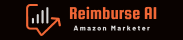So, you’ve got two different products on Amazon, same item, but different colors, and you want to merge them under the same product page, right? You’re in the perfect place! Variations on Amazon are a critical aspect of managing your product listings, especially if your product comes in different colors, sizes, or styles. Let’s unravel the mystery of creating Amazon variations.
Why Bother with Variations?
First things first, why should you even consider creating variations? Well, variations can improve the shopping experience for customers by consolidating similar items in one place. They can compare colors, sizes, or other attributes without jumping between different product pages. And of course, it can help aggregate your product reviews which is a significant influencer for purchase decisions.
Before We Begin – Prerequisites
Before diving into the steps of creating a variation, it’s essential to note that Amazon only allows variations for specific product categories. These categories include Clothing, Shoes, Jewelry, and a few others. To add a variation to your product, make sure it belongs to a category that supports variations.
Step-by-step Guide on Creating Variations
Ready to start? Great, let’s go!
1. Identify the Parent Product
The ‘parent’ is the product you want to add variations to. In your case, you wish to choose the product that has been listed longer and has more reviews.
2. Get Access to the Variation Wizard
You can find this on Seller Central under the ‘Inventory’ tab. Select ‘Manage Inventory,’ then ‘Add a Product.’ Under ‘Create a new product listing,’ choose the category that fits your product. Now, if variations are allowed in this category, the ‘Variations’ tab will appear.
3. Create the Parent Listing
In the ‘Variations’ tab, add the details of the parent product. Remember, the parent product won’t be for sale. It serves as an umbrella listing for your variants.
4. Add Variants
Once you’ve created the parent product, you can start adding variants. These will be your ‘child’ products. In your case, the two color versions of your product.
5. Match the Child Listing
Each variant needs its unique SKU, pricing, and inventory details. However, make sure that the ‘Product ID’ (like UPC or EAN) matches with the existing child listing.
6. Upload Your Details
After all the details are filled in, save and upload the details.
7. Review and Edit
Amazon will take some time to process the information. Once processed, you can review the new variation listing and edit as needed.
It’s crucial to note that when you are merging existing listings, you need to consider the impacts on your sales rank, reviews, and customer Q&A sections. Ensure that you won’t lose essential elements that contribute to your product’s visibility and desirability.
Final Thoughts
While variations can be a powerful tool in your Amazon selling arsenal, they require careful planning and execution. Navigating the world of Amazon selling and its many features can be challenging. However, remember that you’re not alone in this journey.
As an experienced Amazon strategist, I’m here to assist you with all your Amazon selling needs. So, if you need a helping hand in creating variations or any other aspect of your Amazon selling journey, feel free to reach out.
Remember, success on Amazon is not just about selling products. It’s about creating an optimal customer experience, and product variations are a significant part of that journey.
Happy selling! 🚀🚀